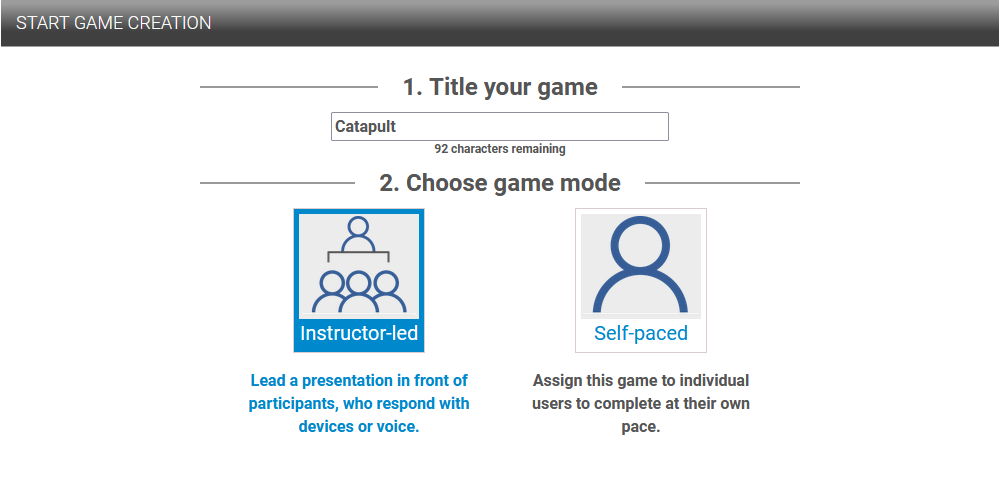Getting Started with Catapult
In this session will introduce you to the Catapult template in the BRAVOZONE. Catapult can be played as Instructor-led or in Self-paced mode.
Self-Paced or Instructor-Led
Give your game a name and then choose if your session will be Instructor-led or Self-Paced. You can also duplicate your session and change the game mode and use your session in a different mode.
Adding Questions
In Catapult game you can have up to 30 questions and the questions will appear in a sequential order. Each point value is pre-determined and will build when you progress through a session. The question editor works identical in Catapult as it does in any of the game templates in the BRAVOZONE. You can add Preview and Summary slides to add additional teaching points to your session. You can also drag questions from your library as well.
General
You can select % Required to Pass, and choose to randomize your questions. This is only available in Self-Paced mode. When randomizing your questions in Self-paced mode each time the session is launched it will randomize the question order.
Choose Response Mode
Device Mode
When playing in Instructor-led mode you can have your attendees use their Smart devices or any web browser to interact directly with your session by having your attendees go to https://www.BravoZone.us or by using the QR code when a session is launched.
Voice Mode
You can choose to use Voice mode where you allow teams or players to answer by voice. When playing in Voice mode the game will choose a team in a Round Robin Mode. The more teams you have the more turns that have to be taken. It is recommended that you keep your teams to a minimum in Voice Mode. If a team gets the answer wrong the next team in line will get a chance to answer. Assuming you have 4 answers there will be up to 3 attempts to answer.
Customize Teams
Available in Instructor-led mode. By default in Instructor-Led session you will have 2 teams in Catapult. You can customize team icons and colors or use your own icons to represent a team.
LMS/SCORM
When the game is set to Self-paced mode you have the option to create a SCORM package to use in any Learning Management System (LMS). A few things about the C3 SCORM package, the results of the session will report if the user Completed/Passed or Incomplete/Failed the session which you can choose which verbiage you want to use. In addition, it will report the score for the session.
Under the LMS/SCORM header you can modify the Title, Course Identifier, Lesson Title, and Lesson Identifier names. Make sure you avoid any special symbols like &,$@ in the naming conventions.
Question Timer
Catapult has an option of a timer. By default the time is turned off. If you turn the timer on it will be on for every question. You have the option of setting the timer for 10, 20, 30, 40, of 60 seconds. You can also choose to have the points diminish for each question as the time counts down.
Game Text
You have the option to customize any of the Game Text that appears when the game is in play.
Catapult
If you are playing in Instructor-led or in Self-paced mode after each round there will be an opportunity for the player or players to choose ammunition for their catapult’s payload to be launched at their opponents’ castle. In Instructor-led session, the session each individual gets to vote on their choice which will be averaged to choose the most popular response. The screenshot below shows the session page and what it looks like on a smart device where the student chooses the attack mode.
Question Timer
Billionaire by default has a 2-minute timer set for each question and the points available to the attendees will decrease as the time progresses. The rational is to help prevent ties in Instructor-led session is help prevent ties. You can choose to disable these features if you choose.
Game Text
You have the option to customize any of the Game Text that appears when the game is in play.