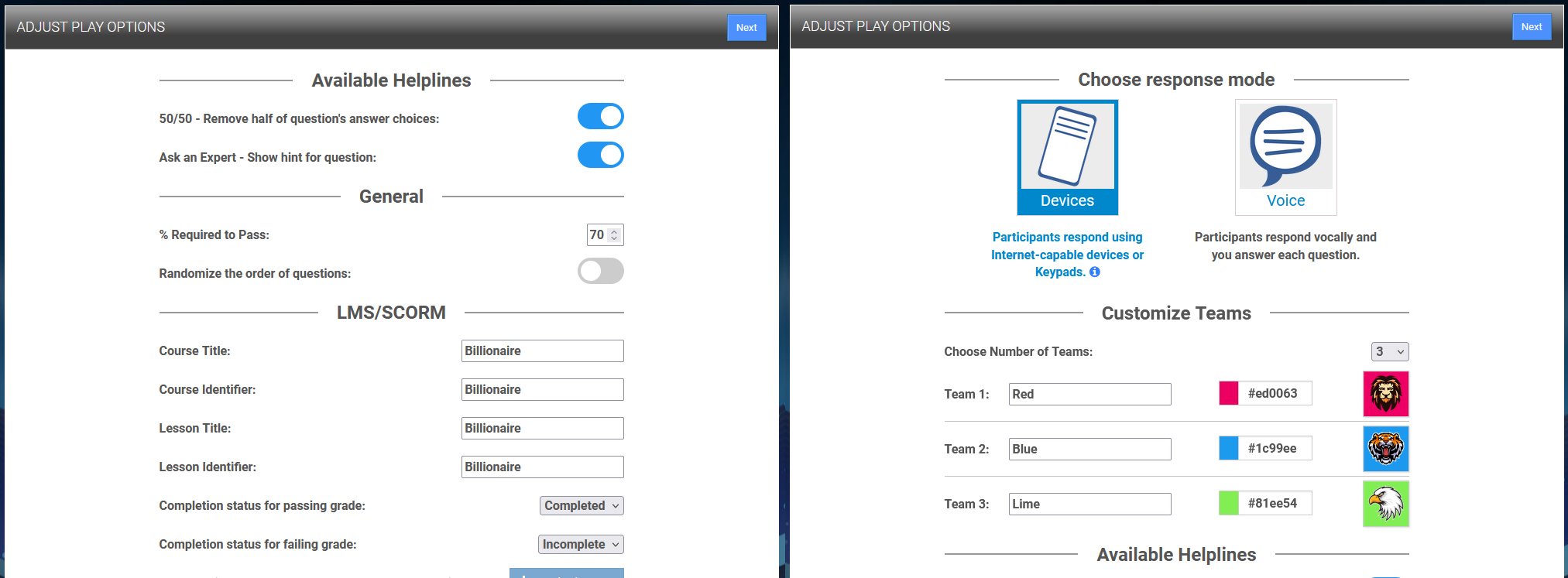Getting Started with Quiz Show
Learn the basics of how to create a Quiz Show game as we walk you through and explain the differences between a self-paced and instructor-led game. Explore how to customize your teams, the question grid, the final question and game play.
Self-Paced or Instructor-Led
Give your game a name and then choose if your session will be Instructor-led or Self-Paced. You can also duplicate your session and change the game mode and use your session in a different mode.
Adding Questions
In Quiz Show you can have up to 25 questions with the option of a Bonus question. This allows anywhere from 3-5 categories ( 3x3 or up to 5x5 board). Each point value is pre-determined and will build when you progress through a category. The question editor works identical to all the other game templates in the BRAVOZONE. You can add Preview and Summary slides to add additional teaching points to your session. You can also drag questions from your library as well. Quiz Show plays in any order the user chooses, in Instructor-led the instructor can control the order which allows the instructor to present questions in a sequential order.
Wagering Feature
You can enable the wagering feature for a session by turning on the Final Question on the Questions editor. Below is a breakdown on how it works.
All Play
* User can wager up to the Question's point value, or the user's score, whichever is greater.
* 50 as a minimum wager.
* If the user doesn't wager, the minimum wager of 50 is placed for them. If they answer wrong, or don't answer at all, they will lose 50 points.
Teams Play
* Same basic rules. User can wager up to the Question's point value, or their Team's total score, whichever is greater.
* 50 is the minimum wager.
* However, the actual points they contribute or negate from the Team's score is divided by the number of users on the team.
Example:
Team has 4 users and 1000 points as their score, and they are on a question worth 500 points. All four users decide to wager the max of 1000. 3 users get it correct, one answers incorrect. The total points earned for this question is 250 + 250 + 250 - 250 = 500. Team's final score is 500.
General
You can select % Required to Pass, and choose to randomize your questions. This is only available in Self-Paced mode. In Quiz Show you can only randomize a category. When randomizing your questions in Self-paced mode each time the session is launched the questions will be randomized.
Choose Response Mode
Device Mode
When playing in Instructor-led mode you can have your attendees use their Smart devices or any web browser to interact directly with your session by having your attendees go to https://www.BravoZone.us or by using the QR code when a session is launched.
All Play Mode
This feature which can be turned on when you start your session and the session is set to All Play, gives you the option to have names be Anonymous on the screen to avoid calling anyone out. Names are still collected in the data of the session. In Anonymous player names will appear as Student 1, Student 2, etc.
Voice Mode
You can choose to use Voice mode where you allow teams or players to answer by voice. When playing in Voice mode the game will choose a team in a Round Robin Mode. The more teams you have the more turns that have to be taken. It is recommended that you keep your teams to a minimum in Voice Mode. If a team gets the answer wrong the next team in line will get a chance to answer. Assuming you have 4 answers there will be up to 3 attempts to answer.
Customize Teams
Available in Instructor-led mode when playing in Team mode. You can choose anywhere from 2-10 teams. You can customize team icons and colors or use your own icons to represent a team.
LMS/SCORM
When the game is set to Self-paced mode you have the option to create a SCORM package to use in any Learning Management System (LMS). A few things about the C3 SCORM package, the results of the session will report if the user Completed/Passed or Incomplete/Failed the session which you can choose which verbiage you want to use. In addition, it will report the score for the session.
Under the LMS/SCORM header you can modify the Title, Course Identifier, Lesson Title, and Lesson Identifier names. Make sure you avoid any special symbols like &,$@ in the naming conventions.
Question Timer
Quiz Show has an option of a timer. By default the time is turned off. If you turn the timer on it will be on for every question. You have the option of setting the timer for 10, 20, 30, 40, of 60 seconds. You can also choose to have the points diminish for each question as the time counts down.
Game Text
You have the option to customize any of the Game Text that appears when the game is in play.