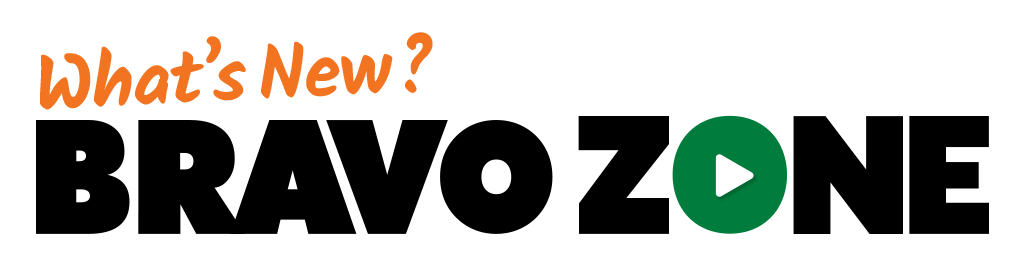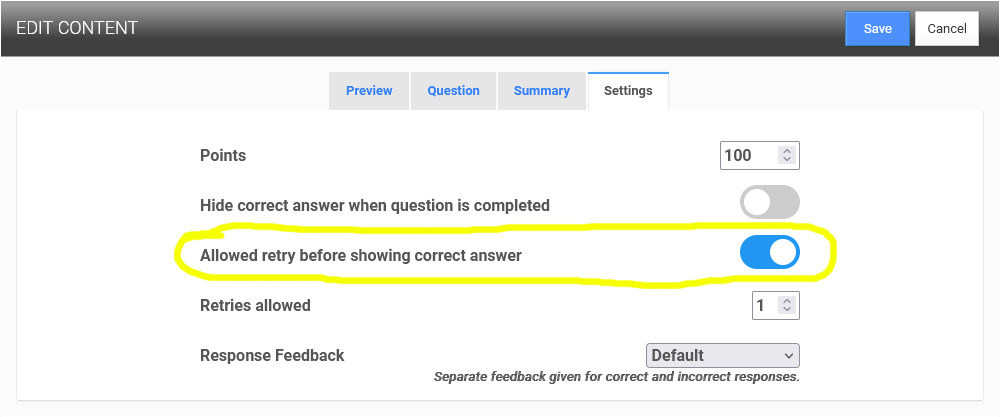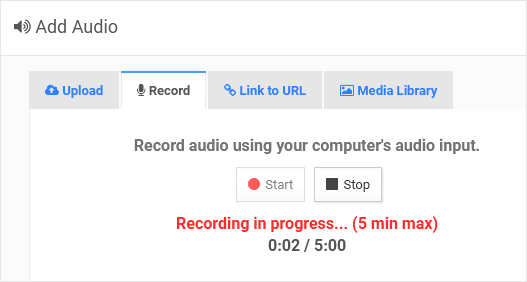NEW! Voice Mode | Turn Based for Instructor-Led Sessions
Basic reports are now created for completed and incomplete voice mode sessions. This basic report will show who played it, a time stamp, and if it was completed or not.
Optional data fields that an instructor will enter when playing a Voice Mode session that will be included in the reports for a session.
NEW! Demographic Instructions
You want to easily assign students to a team using their divisions, position or by any other information? Then you will want to learn how to get started using Demographics. Demographics easily allows you to display results based off a question. You want 20 teams? Then a demographic will allow you to do this.
NEW! Assigning Roles in your Organization
Every organization will have an administrator, this role may be for an organization of 1 or an organization of multiple roles. i.e. - Builders, Instructors, Editors and Students.
If you are an administrator, you will have a tab that says Admin, click on this tab and select Users. You will now see all those that are in your organization, which can include students. You have a few options at this point to assign a role. The first is to click on the tab at the top to Add User.
You will see a Settings page and you will need to fill it out with the new user information. It is straight forward. Phone and Employee ID fields are optional. You will notice 5 User Levels. The default is Student. You will also note that next to each level there is a number of available licenses you have available for that level. This is also seen when you hover of the level in black. Click Update to save information. Also, you can always upgrade or downgrade a level as well. If you choose later to add more levels this will change.
NEW! Changing the Role of an Existing User
When you as an Administrator select Users under Amin tab, you will see all those in your organization. To change their level, click on the user’s name, and you will have the option to change their level. You can also change their Email and password if needed.
Previously Released Updates
NEW! Drop-down Toggle
You can now easily switch between the Leader board and the Participants list with just one click. This feature enables you to keep an eye on who is taking part, while also introducing a fun element of competition by showing you who is currently leading the pack!
NEW! Leaderboard Animations
You can now easily switch between the Leader board and the Participants list with just one click. This feature enables you to keep an eye on who is taking part, while also introducing a fun element of competition by showing you who is currently leading the pack!
NEW! Custom Point Value Feature
You can now easily switch between the Leader board and the Participants list with just one click. This feature enables you to keep an eye on who is taking part, while also introducing a fun element of competition by showing you who is currently leading the pack!
NEW! Users Can Change Their Answers During a Game
Your users now have the flexibility to modify their answers during an Instructor-led game! Just let them know that after they hit the SUBMIT button, they still have the opportunity to adjust their response. However, once you click the arrow to reveal the correct answer, all responses will be finalized, and no additional changes will be allowed.
NOTE: Now available in every instructor-led session, except Catapult and Moonshot.
NEW!
Setting up a Completion Time Range in a Self-Paced Session
This feature allows you to establish a time frame for users to access a session.
1) Go to the Publish page of your session.
2) Turn on the toggle for the Completion Time Range option and pick a day, start and end time for your session.
3) Publish your page.
Using the BRAVOZONE SCORM in an LMS
When your quiz is set to Self-Paced Mode, you have the option to create a SCORM package to use in any Learning Management System (LMS). Under the Adjust Play Options within your game, can modify the Course Title, Course Identifier, Lesson Title, and Lesson Identifier names.
Learn More…
Train with CONFIDENCE — A new training game from C3 SoftWorks
Transform your training sessions and challenge your students’ “CONFIDENCE” as they assign a weight or point value to each of their answers. Answer correctly, and they earn points. Get it wrong, and points are taken away. Find out if your students are willing to bet on their answers and experience new levels of learning engagement!
Make learning fun and memorable, while gaining valuable insights into your participants' grasp of your content!
Learn More…
New Features for SPARK!
There are a number of new updates for the BRAVOZONE this month that will help enhance the way you do things with the game SPARK.
Assessment Mode vs Game Mode
Skip or Change Answers in Assessment Mode
Polling: "Choose up to" Feature
Making Things Easier
There are 4 new feature updates for the BRAVOZONE this month that will help enhance the way you do things in the Question Library. Multi-select now allows you to easily drag-n-drop questions from within your existing questions or from the library, Hide Slides will allow you to quickly down-size a quiz or game and Duplicate Slides gives you the ability to copy a slide with a simple click.
New Search Bar Feature!
A new component has been added to the Search bar feature that will now populate a menu with a list of game titles and descriptions that match the input keyword. Making it even easier to search for your games and quizzes.
Reports and Data Collections Overview
This tutorial will cover the new features found in the BRAVOZONE to customized fields. Currently in the BRAVOZONE these updates are available in all of the templates. The features covered include Customize fields, an Email confirmation that can be sent out after completion of a self-paced session, and the ability to control what information is shared in a students report.
Allow retry before showing correct answer
Now you have the option in a SPARK game to give users the ability to retry answering the question before the correct answer is shown.
Demographic Fields
Demographics is a new feature in the BRAVOZONE that allows you breakdown LIVE results during a session based off some demographic questions each attendee answered when they logged in.
Import Your Content to ANY Library
You can now easily import all of your content from a game or quiz to ANY library with just one simple click. This allows you to use the same content by simply dragging and dropping them into your other game.
Recording Audio Tool
The new Record Audio tool is a convenient and simple tool that can be used right inside the BRAVOZONE Content Builder. It allows you to record your voice using a microphone or the built-in microphone on your laptop to any question or slide. Ideal for providing content and context, audio recordings can be added to enhance the eLearning experience.
Import your content into a library
Now you can easily import your game content into a library with a click of a button. Simply open your game, click the "import all quiz content" link and select to either copy your content into an existing library or choose to copy your content into a new library.